CONTACT
VISIT
© Fyxer AI Limited. Company number 15189973. All rights reserved.
Begin your day with emails neatly organized, replies crafted to match your tone and crisp notes from every meeting.
© Fyxer AI Limited. Company number 15189973. All rights reserved.
© Fyxer AI Limited. Company number 15189973. All rights reserved.
When you regularly email the same group of people, retyping every address can quickly become tedious. Gmail’s email groups make that process simpler by letting you reach everyone with a single group name.
Creating and managing groups can also save hours over time. According to McKinsey, professionals spend nearly 28% of their workweek reading and responding to emails. Setting up contact groups reduces manual typing, minimizes mistakes, and speeds up communication.
Also called Gmail contact groups or Google Contacts email groups, they keep communication organized and consistent — whether you are sharing project updates, client news, or family plans. With one setup, you can streamline how you connect, reduce admin time, and keep your inbox running smoothly.
Working with Outlook? Here’s more on how to make an email group in Outlook.
Gmail does not include a built-in tool for group creation. Instead, you use Google Contacts to create and manage your lists. Gmail automatically syncs with your Contacts, so the process is seamless once your groups are set up.
Follow these steps to create your first group email in Gmail.
Visit contacts.google.com and sign in using the same Google account you use for Gmail. You will see all your saved contacts here.
Hover over each contact’s profile picture or initial and select the checkbox beside it. You can search by name, email, or organization if your contact list is long.
© Fyxer AI Limited. Company number 15189973. All rights reserved.
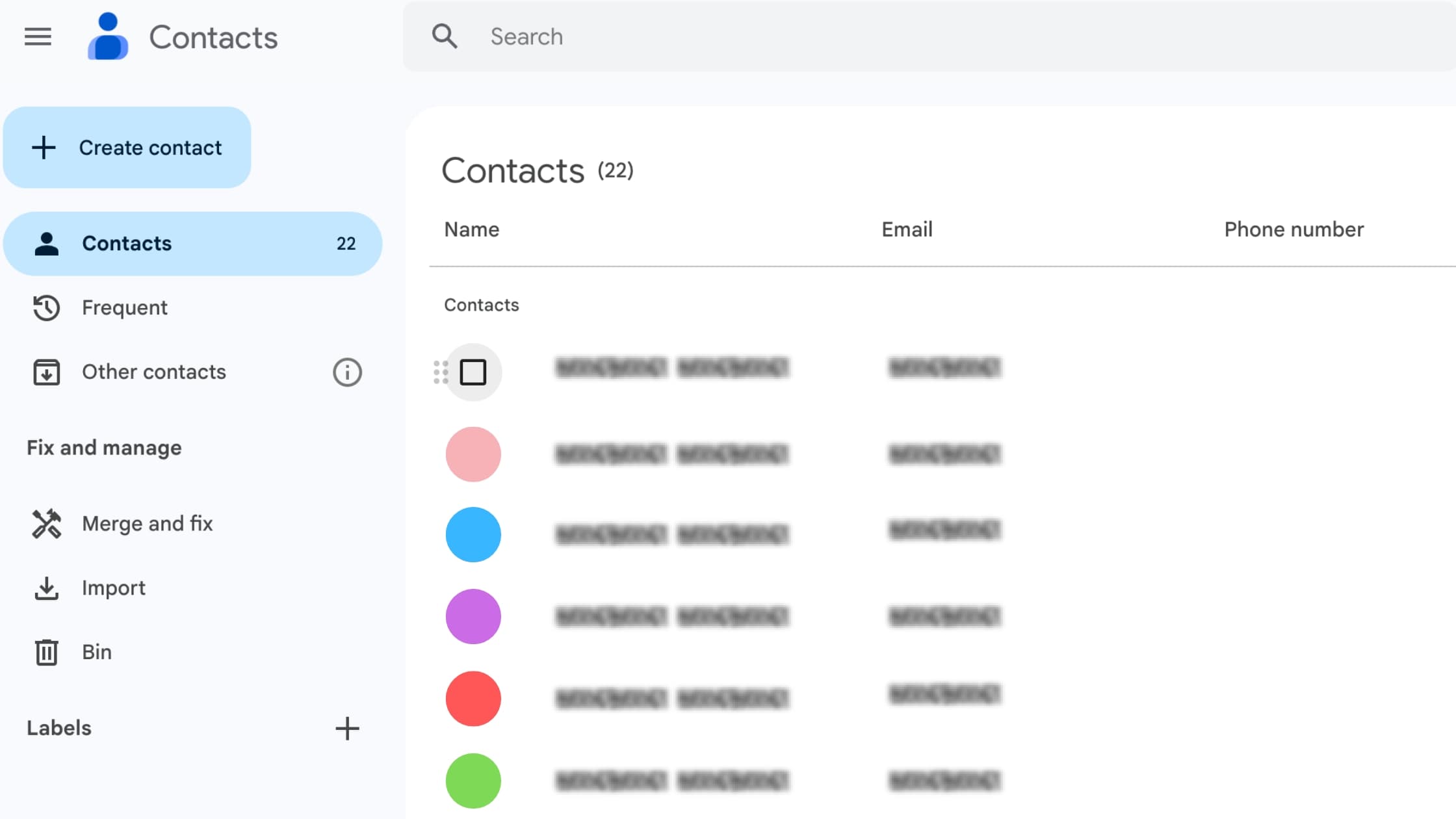
At the top right corner of the page, click the Label icon that looks like a small tag. This is where you assign or create a label for your group.
Select Create label, then give your group a descriptive name such as Marketing Team, Client Updates, or Family Newsletter. Click Save to confirm.
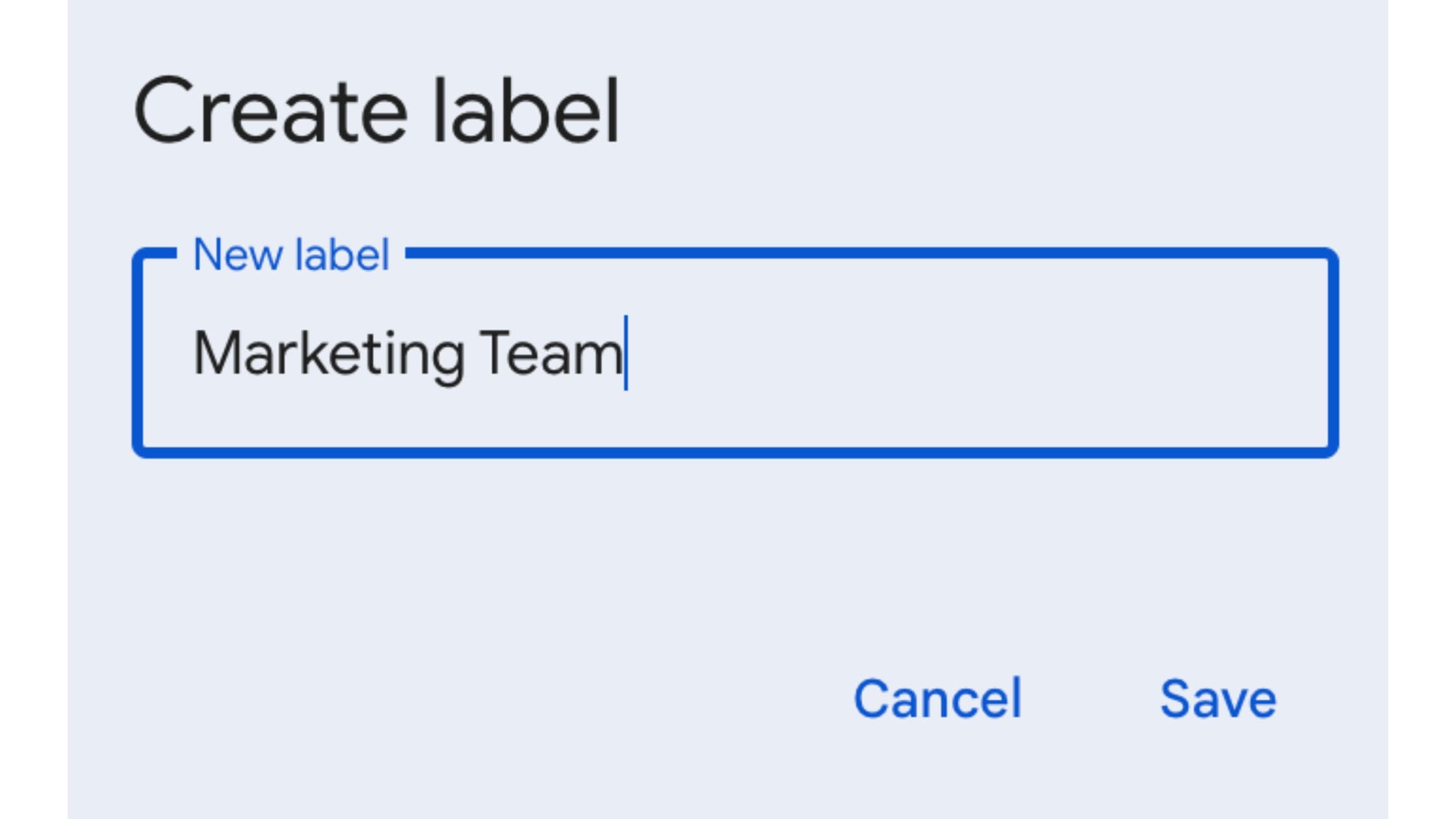
Once saved, the label will appear in the sidebar under Labels. Clicking the label will show every contact in that group.
Tip: Labels in Google Contacts act as groups in Gmail. When you email that label name, Gmail automatically includes everyone in it.
Once your Gmail contact group is ready, sending an email to everyone is easy.
You can preview each email address before sending, which helps you double-check recipients. This process works smoothly on desktop and the web version of Gmail.
Teams and contact lists often change. You might need to add a new colleague, update an address, or remove someone from the list.
Here is how to manage your existing Gmail mailing list in Google Contacts.
Deleting a label removes the grouping, not the contacts themselves. Your contact data stays safe.
If you prefer managing contacts from your phone, you can create and organize groups directly in the Google Contacts app, much like using Google Contacts on web. Once set up, they sync automatically with your Gmail app.
Download and open the Google Contacts app on your Android or iPhone, making sure you are signed in to the same Google account you use for Gmail.
Tap and hold one contact until it’s highlighted, then tap any additional names you want to include in the group. You can search for each person using the magnifying glass icon at the top.
Once your contacts are selected, tap the Label icon (the small tag symbol). This is where you organize contacts into named groups.
Select Create label to start a new group, or choose an existing label to add these contacts to a current list.
Give your label a clear, recognizable name — like Team Updates or Family Chat — then tap Save to finish.
Your new group will appear in your Google Contacts list and sync with Gmail automatically. When composing a new message in the Gmail mobile app, simply type the label name in the To field, and Gmail will fill in all the matching addresses.
Note: The Gmail app is designed for sending and managing emails, not for building groups. To create or edit contact groups, always use the Google Contacts app.
Keeping your email groups organized saves time and avoids confusion.
Here are some simple management tips:
When you send to groups regularly, thoughtful communication keeps things professional and efficient. A few small habits make a big difference in how your messages are received.
Related read: How to unsend an email in Gmail
If Gmail does not recognize your group or fails to expand it, check the following:
If managing contact groups and email lists feels like yet another admin task, Fyxer can help.
We organize your inbox, categorize conversations, and prepare draft replies so you can spend less time managing messages and more time focusing on your work.
Fyxer helps you stay in control, keep communication clear, and reduce time spent on repetitive email tasks.
Yes. You can create as many labels as you like. Each label can include any number of contacts, but Gmail limits how many you can send to in a single message.
Labels are personal lists you create in Contacts. Google Groups are managed mailing lists with permissions and archives, typically used by businesses.
Yes. You can export a contact group by dragging it into an email and sending it as an .msg file. Recipients can drag it into their own Contacts to import it.
For most Gmail accounts, you can send to up to 500 recipients per message. Workspace admins can increase this limit to about 2,000 recipients.
No. Gmail uses Google Contacts for creating and managing groups. Visit contacts.google.com for full functionality.